Adding Users to Google Analytics Account
- November 2, 2022
- Google Analytics, SEO Knowlege Base
If you already have a Google Analytics account, it is easy to grant access to a 3rd party, like us, (you can revoke it just as easily). Now it’s easy if you follow this guide:

- Click the Admin Gear at the bottom left
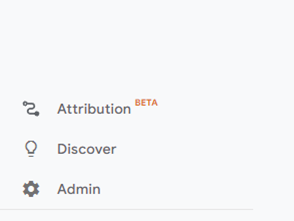
- Click on Account Access Management

- Click on the Blue Circle with the “+” sign and select “Add users”

- Add our email address ryan.bvm@gmail.com
- Make sure the “Viewer” role is the only selected.
- Make sure the notify by email is selected.
- Click the blue add button at the top.
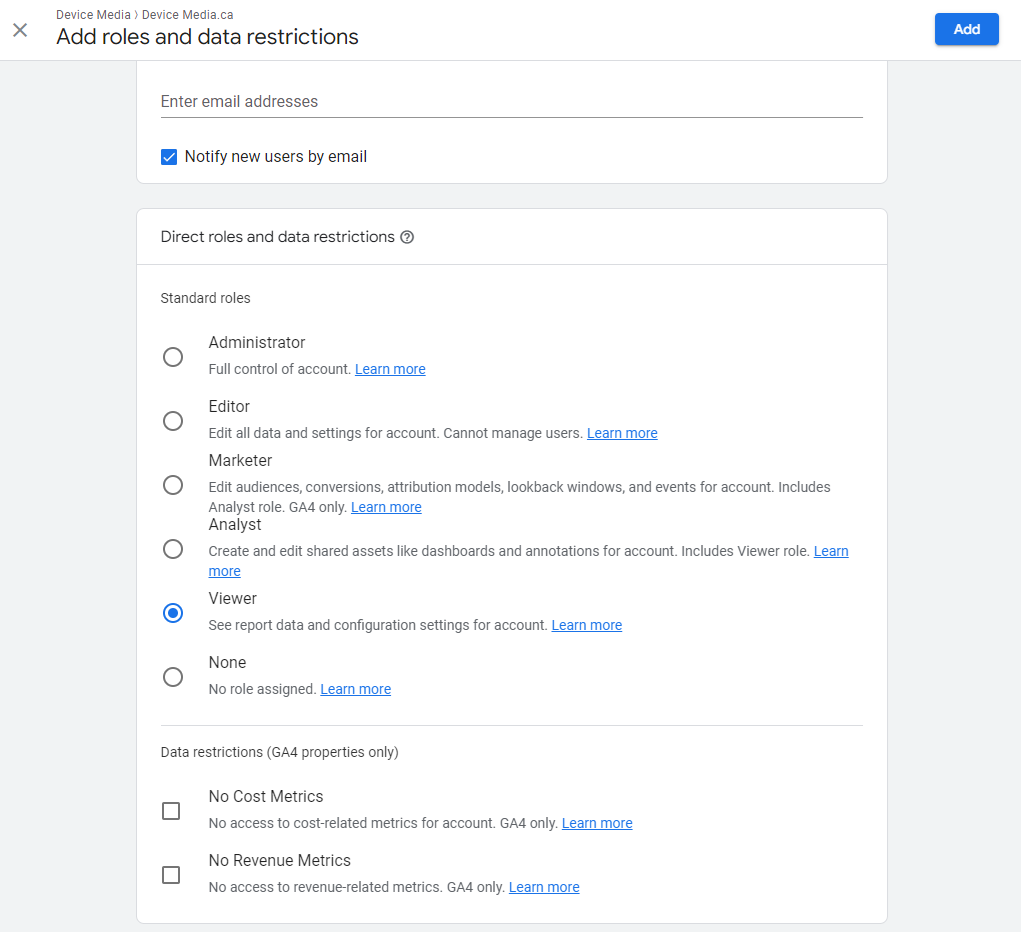
That’s it. We will receive an email letting us know you invited our team to review your statistical data.
Click on the following link to add us as a 3rd party user to your Google Search Console account .
If you want to learn more about our digital marketing features and benefits, please visit our startup site.
Lead Edmonton web developer managing a team of online marketing gurus. I I love multimedia, coaching, mentoring, learning about businesses and my clients. Really into camping, coaching soccer and family.
About us and this blog
We are a digital marketing company with a focus on helping our customers achieve great results across several key areas.
Request a free quote
We offer professional SEO services that help websites increase their organic search score drastically in order to compete for the highest rankings even when it comes to highly competitive keywords.
Subscribe to our newsletter!
More from our blog
See all postsRecent Posts
- Screpy: SEO Tool – Ally or Scraping Shortcut? March 23, 2024
- Making sure you Migrate your Google Analytics Account March 31, 2023
- Migrating from UA to GA4 March 28, 2023




